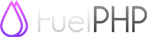Choose One: Command Line Installation | Manual Installation
Command Line Installation
This currently only works on *nix systems (Linux, OS X, Unix, etc).
Our quick installer is a stripped down interface for the Oil package. It allows you to create a new project with one command. You will also no longer need to use 'php' in your oil commands.
To install the quick installer, simply open up a shell and run the following command:
$ curl get.fuelphp.com/oil | shThis will ask for your password, as it installs the script to /usr/bin.
Now you can just use 'oil' instead of 'php oil' in your projects.
If you had installed the oil script before version 1.6, you have to re-install it to have it run composer too!
To create a new project simply run:
$ oil create <project_name>This will create a folder in the directory you are in with the project name you gave. It will then clone the repository and all submodules into that directory.
Note: This will also run $ oil refine install which makes the necessary directories writable,
and $ php composer.phar update to pull in the defined composer dependencies.
Manual Installation Instructions
This will create the default installation of the Fuel framework on your virtual host root directory.
Clone the latest release from github
$ cd /where/ever/your/virtualhost/root/is
$ git clone git://github.com/fuel/fuel.git .
$ ./composer.phar self-update
$ ./composer.phar update --prefer-dist
Don't forget the single dot, otherwise this will create a folder called fuel in your virtual host root directory!
Alternatively, you can use composer to install everything in one go:
$ composer create-project fuel/fuel:dev-1.8/master --prefer-dist .
Clone the latest development branch from github
$ cd /where/ever/your/virtualhost/root/is
$ git clone git://github.com/fuel/fuel.git -b 1.9/develop .
$ ./composer.phar self-update
$ ./composer.phar update
Don't forget the single dot, otherwise this will create a folder called fuel in your virtual host root directory!
Alternatively, you can use composer to install everything in one go:
$ composer create-project fuel/fuel:dev-1.9/develop --prefer-source .
Download the zip file
- Download the Fuel Framework
- Unzip/Extract the download
- Move the files to your server
- Note the public directory in the source equals your web server's public document directory i.e. public_html, public, htdocs, etc. Move its contents to there or a subdirectory of the webroot where you want to use Fuel.
- Placing the fuel directory outside of the public document directory is encouraged for security reasons.
- Edit the paths in index.php to point to your app, core & packages directories.
/ docs/ fuel/ app/ core/ packages/ public/ .htaccess assets/ index.php oil
After installation, make sure the permissions are correct on folders that the framework needs access to. There is an oil task available to set the default folders writable:
$ php oil refine install
Made writable: APPPATH/cache
Made writable: APPPATH/logs
Made writable: APPPATH/tmp
Made writable: APPPATH/config
Composer
As of version 1.6, FuelPHP uses the Composer package manager to dynamically pull dependencies it, either from Packagist, from Github, or from a custom defined location. As of version 1.7.2, all FuelPHP framework components are also installed through composer. Composer is controlled via the composer.json file, which you will find in the root of your FuelPHP installation. For your convienience, we have included the composer.phar library so you can run composer directly:
$ php composer.phar self-update
$ php composer.phar update
If you don't execute this step, FuelPHP will not start, as vital framework components are being loaded through composer!
Configuration
The main configuration can be found at app/config/config.php. Edit it to your liking.
URL rewriting
Fuel comes with default rewrite rules for Apache (.htaccess) and IIS (web.config). You can find these files in the web application DOCROOT, by default this is the "public folder". If you use Nginx, please find an example here.
Please note that in some default webserver configuration, URL rewriting is disabled by default. To quickly check if this is the case, make a typo in your rewrite config (for example, in your .htaccess file). If your webserver can read and process the file, a typo should give you a 500 Server error. If the typo you introduced doesn't make a change, changes are rewriting or htaccess processing is disabled in the global config.
Install inside the document root
As explained in point 3, for security reasons it is strongly advised NOT to install Fuel inside your webserver's document root.
However, there are cases where you would like to do that, for example for a (local) development environment where Apache's dynamic mass virtual hosting module is used to quickly setup new development environments without the need to restart the webserver.
If you need this, install FuelPHP in the folder you have designated to be the installation root. After you have done that, go into the public folder, move everything in the public folder one level up, and remove the public folder. The only purpose of that folder is to provide an anchor point for your webservers DocumentRoot. You don't need that anymore, since you have installed FuelPHP in the folder that is the DocumentRoot.
After the move, change the location of the application, the packages and the framework core in your index.php to:
define('APPPATH', realpath(__DIR__.'/fuel/app/').DIRECTORY_SEPARATOR);
define('PKGPATH', realpath(__DIR__.'/fuel/packages/').DIRECTORY_SEPARATOR);
define('COREPATH', realpath(__DIR__.'/fuel/core/').DIRECTORY_SEPARATOR);What about several folders deep?
That doesn't make a difference, the procedure remains exactly the same.
In this case however, accessing your application might be a bit more complicated due to the folder structure involved. But you can't just put a simple .htaccess in, you probably still want to access other stuff installed in that same folder structure.
Assuming you have installed FuelPHP in the folder "/deep/sub/folder" of your DocumentRoot, you would normally have to access your FuelPHP application using the URL http://example.org/deep/sub/folder.
Apache
By placing this .htaccess into one of the higher folders, you can have the browser redirect to your FuelPHP application if no match was found on file or directory name:
<IfModule mod_rewrite.c>
RewriteEngine on
# Send request to the subfolder, if it's not a real file, folder or it's a root request
RewriteCond %{REQUEST_FILENAME} !-f
RewriteCond %{REQUEST_FILENAME} !-d [OR]
RewriteCond $1 ^$
RewriteRule ^(.*)$ /deep/sub/folder [R=301,L]
</IfModule>
Note that this does a redirect, it therefore does not hide the subfolders in the path from the user. If you want that, use this instead:
<IfModule mod_rewrite.c>
RewriteEngine on
# Send request to the subfolder, if it's not a real file, folder or it's a root request
RewriteCond %{REQUEST_FILENAME} !-f
RewriteCond %{REQUEST_FILENAME} !-d [OR]
RewriteCond $1 ^$
RewriteRule ^(.*)$ /deep/sub/folder [QSA,L]
</IfModule>
Obviously, if you place it in the "sub" folder, you can hide "sub/folder" from the URL, but not "deep"...
Note that having a .htaccess enabled will slow your Apache server down considerably. If you have access to the server configuration, consider disabling this functionality, and add the rewrite rules to the virtualhost definition.
Nginx
Nginx doesn't support client configurated files, you so need to add the rewrite to the Nginx configuration file for the virtual host. You can use this as a guideline:
server {
server_name fuelphp.local;
# make sure Nginx can write to these files
access_log /var/www/fuelphp/nginxlogs/access.log;
error_log /var/www/fuelphp/nginxlogs/error.log;
root /var/www/fuelphp/public;
location / {
index index.php;
try_files $uri $uri/ /index.php$is_args$args;
}
location ~ \.php$ {
include /etc/nginx/fastcgi_params;
fastcgi_pass 127.0.0.1:9000;
fastcgi_index index.php;
fastcgi_param FUEL_ENV "production";
fastcgi_param SCRIPT_FILENAME $document_root$fastcgi_script_name;
}
}
Setting the Environment
By default, the environment is set to Development mode. Fuel uses the environment to define which database settings to use, but you can use it for other things.
To set the environment, drop the following line into your .htaccess file.
SetEnv FUEL_ENV productionFor Nginx, you use the "fastcgi_param" statement as shown in the example above. Available options are detailed in the Class constants of the Fuel Class.